事の始まり
SSDが壊れた. またか,と思っていつもどおりddrescueの使い方を調べ始める. 去年は3台ほどHDDを壊し,ddrescueによって九死に一生を得てきた.ddrescueさえあれば大抵のことはどうにかなる.もう手慣れたものだ,そう,思っていた.このときまでは……
最初の悲劇
最初の悲劇はここで訪れる.そもそもデバイスを認 識 し な い /(^o^)\. そんなんどうすればええねん・・・Ubuntuを何回か再起動するも,SATAを抜き差しするもさっぱりダメだった.
systemrescueCD
システムを毎回すべて再起動するのは大変なので,小さいLinuxに復旧用ツールを詰め込んだ systemrescueCDにメインを移すことにした.
あってよかった.
systemrescueCDに入れ替えた初回,なぜかデバイスを認識した!ktkr!!やs神
ddrescueとは
次に出てくるのはご存知ddrescue. 端的に言えば,ddコマンドの復旧に特化したすごい版である.
使い方も非常にシンプル.
初動の使い方
Usage: ddrescue [options] infile outfile [logfile]
# ddrescue -v /dev/sdb /dev/sdc rescue.log
outfileはデバイスである必要はなく,ファイルにも書き出し可能である. logfileは読み取れなかったセクタの再読み出しに使うので必ず指定する.
読み取れなかった箇所の読み取りを再度チャレンジ
# ddrescue -v -r 3 /dev/sdb /dev/sdc rescue.log
rは再読み取りを試みる回数である.
ところが・・・
エラーサイズが小さくならない.いつもなら読み取れない領域なんてほんの少しで 何回か繰り返せば読めていたのに・・・.これがSSDの特性か. r3で読み取り続けること15時間,ようやくエラーサイズが130MBになったものの これ以上はもう物理的に無理だった.
ディスク全体をクローン
いつもであれば,ディスクイメージを別のディスクへ書き込めば終了である. とりえあえず,ディスクをマウントしてみる.
# mount windows.img /mnt
mount: wrong fs type, bad option, bad superblock on /dev/loop3,
missing codepage or helper program, or other error
In some cases useful info is found in syslog - try
dmesg | tail or so.
マウントできない?よく考えればディスク全体イメージなので,パーティションの先頭を指定してやる必要がある.
$ parted windows.img
WARNING: You are not superuser. Watch out for permissions.
GNU Parted 3.2
Using windows.img
Welcome to GNU Parted! Type 'help' to view a list of commands.
(parted) unit b
(parted) p
Model: (file)
Disk windows.img: 128035676160B
Sector size (logical/physical): 512B/512B
Partition Table: msdos
Disk Flags:
Number Start End Size Type File system Flags
1 4096B 28790751231B 28790747136B primary ntfs boot
2 28790751232B 98894348287B 70103597056B primary ntfs
3 98894348288B 128035323903B 29140975616B primary ntfs diag
$ sudo mount -o offset=4096 windows.img /mnt
$ ls /mnt
bootmgr BOOTSECT.BAK Recovery $RECYCLE.BIN Temp
BOOTNXT found.000 Recovery.txt System Volume Information XGUFC
最初の領域は読めた!
$ sudo mount -o offset=28790751232 windows.img /mnt
ntfs_mst_post_read_fixup_warn: magic: 0x00000000 size: 4096 usa_ofs: 0 usa_count: 65535: Invalid argument
Index buffer (VCN 0x0) of directory inode 0x5 has a size (24) differing from the directory specified size (4096).
Failed to mount '/dev/loop3': Input/output error
NTFS is either inconsistent, or there is a hardware fault, or it's a
SoftRAID/FakeRAID hardware. In the first case run chkdsk /f on Windows
then reboot into Windows twice. The usage of the /f parameter is very
important! If the device is a SoftRAID/FakeRAID then first activate
it and mount a different device under the /dev/mapper/ directory, (e.g.
/dev/mapper/nvidia_eahaabcc1). Please see the 'dmraid' documentation
for more details.
読めない\(^o^)/
$ sudo mount -o offset=98894348288 windows.img /mnt
$ ls /mnt
Recovery Recovery.txt System Volume Information
読めた!
このままだと,クローンしても起動できない.どうすんのこれ?
パーティションテーブルが壊れているのでは?
ディスクが読めないのには大きく分けて2つがあると思う.
パーティションテーブルが読めない
- testdiskを使う.可能ならパーティションテーブルを修復する.
ファイルシステムにエラーがある
- NTFSの場合は,ntfsfixを使う.一般的にはfsckを使う.ntfsfixはfsck.ntfsとfsck.ntfs-3gのシンボリックリンク先らしい.
エラーの内容をggったところ,askubuntuに答えがあった.NTFS drive corrupt
testdiskを使う.
testdiskを使う
testdiskは主にデータ復旧やパーティションテーブルの復旧に使われる.
使い方
ディスクイメージそのものを指定する.
$ testdisk windows.img
TestDisk 7.0, Data Recovery Utility, April 2015
Christophe GRENIER <grenier@cgsecurity.org>
http://www.cgsecurity.org
TestDisk is free software, and
comes with ABSOLUTELY NO WARRANTY.
Select a media (use Arrow keys, then press Enter):
>Disk windows.img - 128 GB / 119 GiB
>[Proceed ] [ Quit ]
Note: Disk capacity must be correctly detected for a successful recovery.
If a disk listed above has incorrect size, check HD jumper settings, BIOS
detection, and install the latest OS patches and disk drivers.
TestDisk 7.0, Data Recovery Utility, April 2015
Christophe GRENIER <grenier@cgsecurity.org>
http://www.cgsecurity.org
Disk windows.img - 128 GB / 119 GiB
Please select the partition table type, press Enter when done.
>[Intel ] Intel/PC partition
[EFI GPT] EFI GPT partition map (Mac i386, some x86_64...)
[Humax ] Humax partition table
[Mac ] Apple partition map
[None ] Non partitioned media
[Sun ] Sun Solaris partition
[XBox ] XBox partition
[Return ] Return to disk selection
Hint: None partition table type has been detected.
Note: Do NOT select 'None' for media with only a single partition. It's very
rare for a disk to be 'Non-partitioned'.
MBRを使っていれば,Intelを選ぶ. 2TiB未満はIntelを選ぶ.2TiB以上はGUIDパーティションテーブルを使っているのでEFI GPTを選ぶ,らしい.
TestDisk 7.0, Data Recovery Utility, April 2015
Christophe GRENIER <grenier@cgsecurity.org>
http://www.cgsecurity.org
Disk windows.img - 128 GB / 119 GiB
CHS 15567 255 63 - sector size=512
>[ Analyse ] Analyse current partition structure and search for lost partitions
[ Advanced ] Filesystem Utils
[ Geometry ] Change disk geometry
[ Options ] Modify options
[ MBR Code ] Write TestDisk MBR code to first sector
[ Delete ] Delete all data in the partition table
[ Quit ] Return to disk selection
Note: Correct disk geometry is required for a successful recovery. 'Analyse'
process may give some warnings if it thinks the logical geometry is mismatched.
TestDisk 7.0, Data Recovery Utility, April 2015
Christophe GRENIER <grenier@cgsecurity.org>
http://www.cgsecurity.org
Disk windows.img - 128 GB / 119 GiB - CHS 15567 255 63
Current partition structure:
Partition Start End Size in sectors
1 * HPFS - NTFS 0 0 9 3500 70 26 56231928
2 P HPFS - NTFS 3500 70 27 12023 56 1 136921088
3 P Windows RE(store) 12023 56 2 15566 19 5 56915968
*=Primary bootable P=Primary L=Logical E=Extended D=Deleted
>[Quick Search] [ Backup ]
Quick Searchしてみる
TestDisk 7.0, Data Recovery Utility, April 2015
Christophe GRENIER <grenier@cgsecurity.org>
http://www.cgsecurity.org
Disk windows.img - 128 GB / 119 GiB - CHS 15567 255 63
The harddisk (128 GB / 119 GiB) seems too small! (< 168 GB / 157 GiB)
Check the harddisk size: HD jumpers settings, BIOS detection...
The following partition can't be recovered:
Partition Start End Size in sectors
> HPFS - NTFS 12023 56 1 20546 41 30 136921080
[ Continue ]
NTFS, blocksize=4096, 70 GB / 65 GiB
なんか見つかった.
TestDisk 7.0, Data Recovery Utility, April 2015
Christophe GRENIER <grenier@cgsecurity.org>
http://www.cgsecurity.org
Disk windows.img - 128 GB / 119 GiB - CHS 15567 255 63
Partition Start End Size in sectors
>* HPFS - NTFS 0 0 9 3500 70 18 56231920
D HPFS - NTFS 3500 70 27 12023 56 1 136921088
D HPFS - NTFS 3500 70 35 12023 56 1 136921080
P HPFS - NTFS 12023 56 2 15566 19 5 56915968
Structure: Ok. Use Up/Down Arrow keys to select partition.
Use Left/Right Arrow keys to CHANGE partition characteristics:
*=Primary bootable P=Primary L=Logical E=Extended D=Deleted
Keys A: add partition, L: load backup, T: change type, P: list files,
Enter: to continue
なんか増えた.testdiskはここで正しいパーティションテーブルの候補を提示してくる. 現段階ではメインの領域候補が両方ともDeletedになっていてこのまま書き込むと削除されてしまう. 正しいテーブルはどちらなのか,P: list filesとなっているので調べてみる.
1個目
TestDisk 7.0, Data Recovery Utility, April 2015
Christophe GRENIER <grenier@cgsecurity.org>
http://www.cgsecurity.org
HPFS - NTFS 3500 70 27 12023 56 1 136921088
Directory /
>dr-xr-xr-x 0 0 0 7-Jul-2017 09:05 .
dr-xr-xr-x 0 0 0 7-Jul-2017 09:05 ..
-r--r--r-- 0 0 4294967296 25-Jul-2017 17:15 pagefile.sys
2個目
TestDisk 7.0, Data Recovery Utility, April 2015
Christophe GRENIER <grenier@cgsecurity.org>
http://www.cgsecurity.org
HPFS - NTFS 3500 70 35 12023 56 1 136921080
Can't open filesystem. Filesystem seems damaged.
こんなん無理ゲーやん・・・(´・ω・`)
なんかこうDeeper Searchとかやってみたけど無理だった
意味はないだろうけど,ntfsfixもやってみた
ntfsfixはディスクイメージに対応しないので,loopバックデバイスにマウントしてやってみた.
Running fsck on filesystems inside a partitioned image
$ losetup -o 28790751232 /dev/loop0 windows.img # 先ほどの値を使う
$ sudo ntfsfix /dev/loop0
$ sudo ntfsfix /dev/loop0
Mounting volume... ntfs_mst_post_read_fixup_warn: magic: 0x00000000 size: 4096 usa_ofs: 0 usa_count: 65535: Invalid argument
Index buffer (VCN 0x0) of directory inode 0x5 has a size (24) differing from the directory specified size (4096).
FAILED
Attempting to correct errors...
Processing $MFT and $MFTMirr...
Reading $MFT... OK
Reading $MFTMirr... OK
Comparing $MFTMirr to $MFT... OK
Processing of $MFT and $MFTMirr completed successfully.
Setting required flags on partition... OK
Going to empty the journal ($LogFile)... OK
ntfs_mst_post_read_fixup_warn: magic: 0x00000000 size: 4096 usa_ofs: 0 usa_count: 65535: Invalid argument
Index buffer (VCN 0x0) of directory inode 0x5 has a size (24) differing from the directory specified size (4096).
Remount failed: Input/output error
むーりぃー 無理すぎィ!
万策尽きた/(^o^)\
ddrescueには可視化ツールとしてddrescueviewというのがあるらしい. 最後に一応確認してみる. ddrescueで取得したログファイルを使う.
$ ddrescueview ddrescue.log
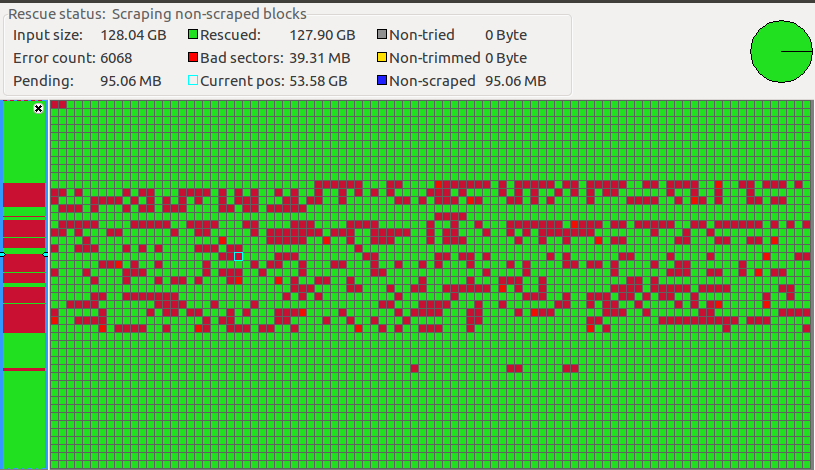
いや,無理でしょ,これ……
運良く復旧出来たら
$ dd if=windows.img of=/dev/sdx bs=512k